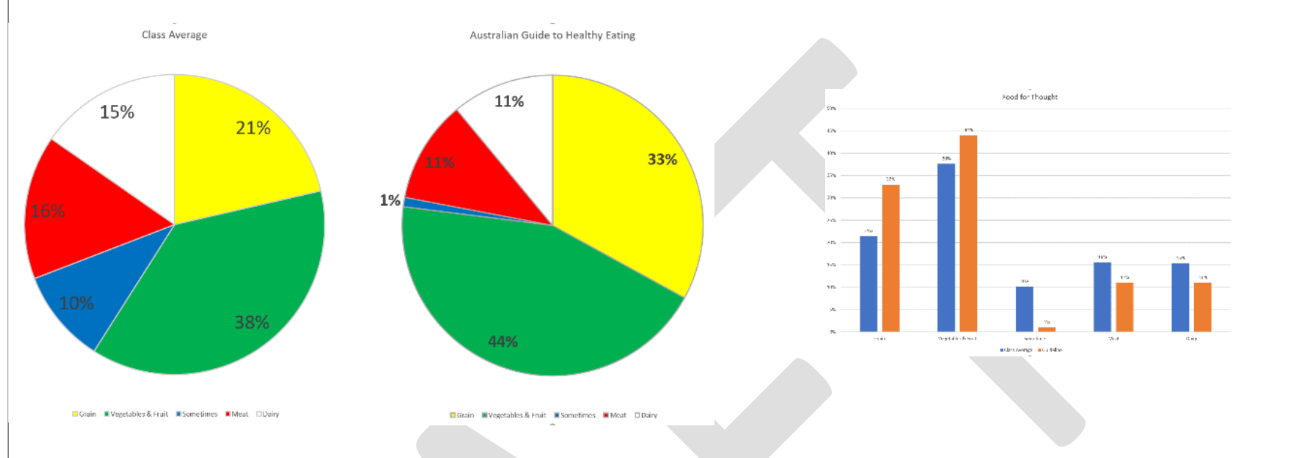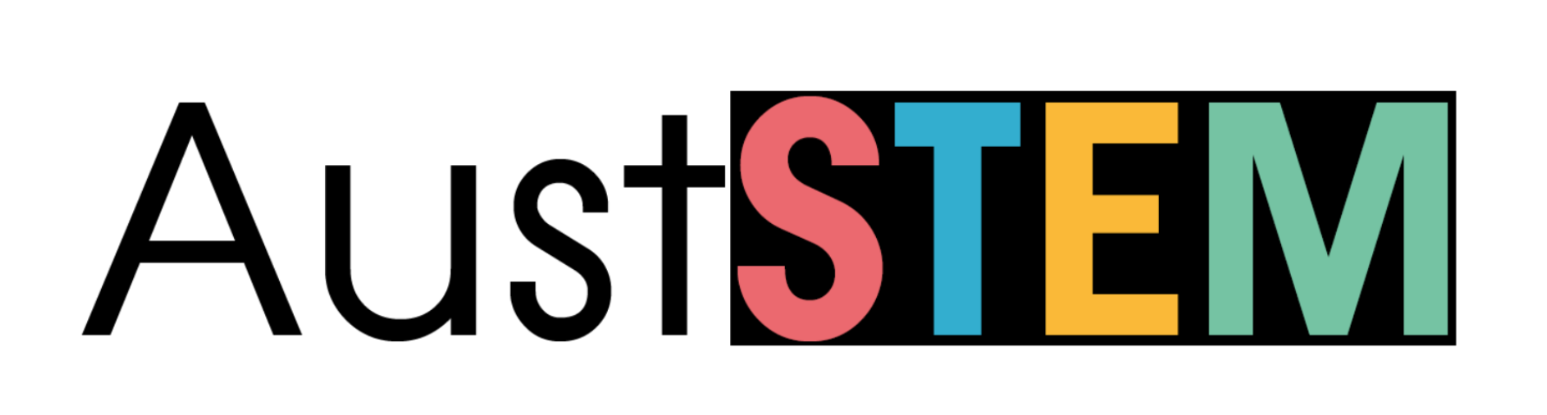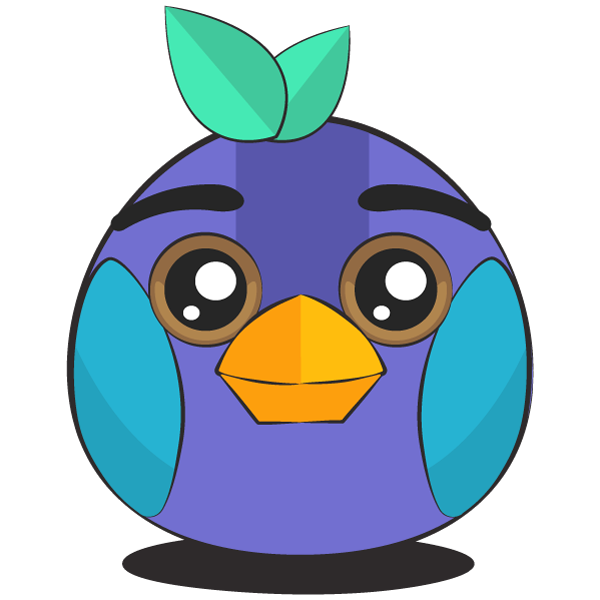The Food for Thought integrated learning plan
The Food for Thought learning plan addresses the following Stage 2 outcomes in Health and Physical Education, Mathematics, and English.
There are many Stage 3 outcomes across the curriculum that can be mapped to this learning plan. Find out more→
Tutorial
In this Tutorial you will be demonstrating the Kookaberry activity forming part of the above learning plan.
It uses the Kookaberry to help students collect and analyse their diets by counting the number of food categories in their lunch boxes, and comparing them with those recommended in the Australian Guide to Healthy Eating.
You will be using the CountMe and ListenLog apps.
The CountMe app uses a five-button keyboard as a totaliser to generate the number of items counted in each of five categories. The resulting data from individually identified Kookaberries is then broadcast to the teacher’s Kookaberry for uploading to a computer for analysis and display.
The ListenLog app is run on the Kookaberry being used by the teacher to listen for data messages from Kookaberries running the CountMe app. Once received, the messages are stored in the USB memory for retrieval by the teacher when the Kookaberry is connected to a computer.
Step 1
Connect a 5-button keypad to P4 on one of the Kookaberries and run the CountMe app.
Counting can be paused by pressing Button D, Restored to zero on all buttons by pressing Button B, and Saved by pressing Button D.
Saving also transmits the recorded data to the teacher’s Kookaberry.

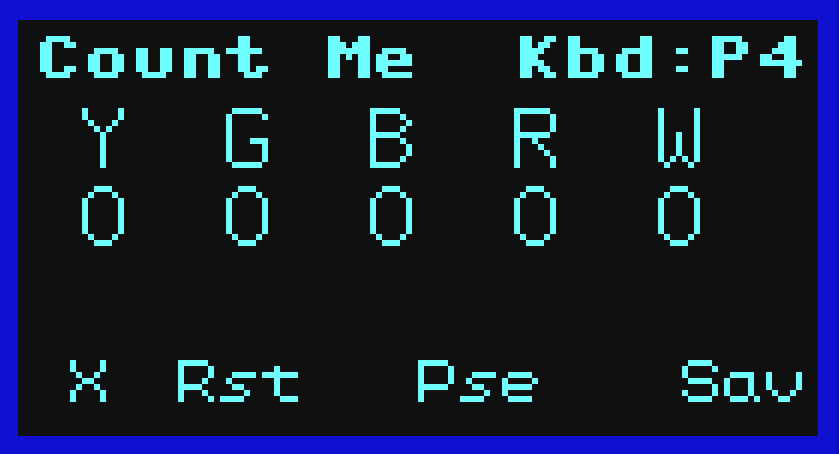
Step 2
Press the buttons at random to create a data set for use in this demonstration. Press Save to transmit this dataset.
Repeat to generate and transmit a second or third dataset.
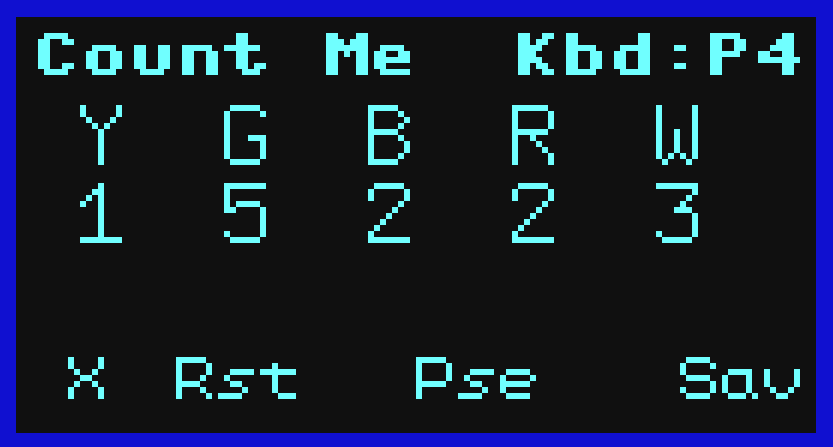
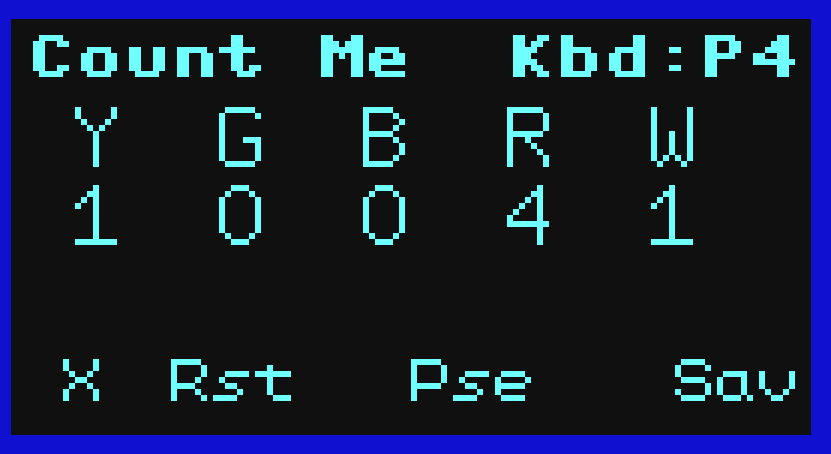
Step 3
On the other Kookaberry (the teacher’s Kookaberry) run the ListenLog App.
This Kookaberry is now listening for broadcast data from any other Kookaberries within range.
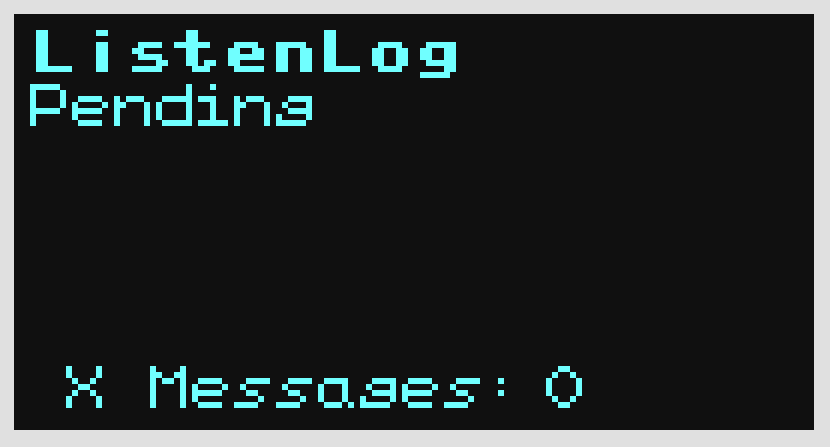
Step 4
The two datasets generated for this demonstration appear in the ListenLog app on the teacher’s Kookaberry once they have been saved by the transmitting Kookaberries.
[Note: The transmitted datas is also saved as a Kooklog file in the USB memory of the transmitting Kookaberry]
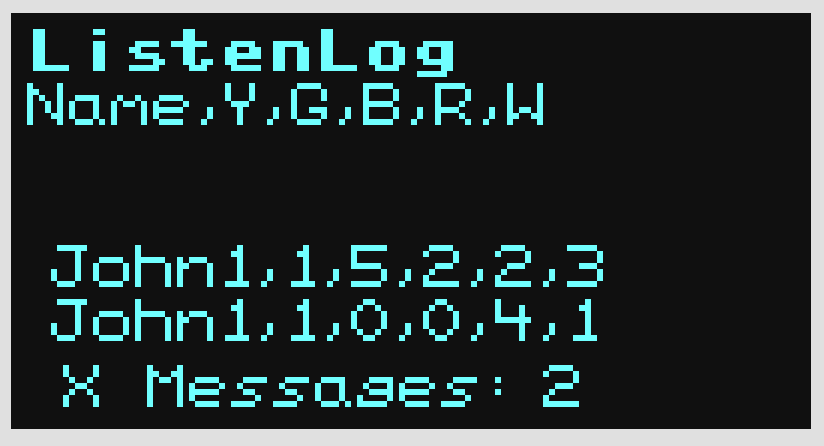
This data must now be transferred to the USB memory by exiting the app and removing the power. Closing the screen by pressing Button A will NOT transfer the data into memory.
If the Kookaberry is being powered from the battery via the miniUSB connector, then removing the lead to plug it into a computer will perform the data transfer operation automatically.
If being powered through the battery connector, the battery must be removed or switched off.
Step 5
Connect the Kookaberry to a computer and locate the Excel CSV ListenLog file in the root directory of the KOOKABERRY () drive
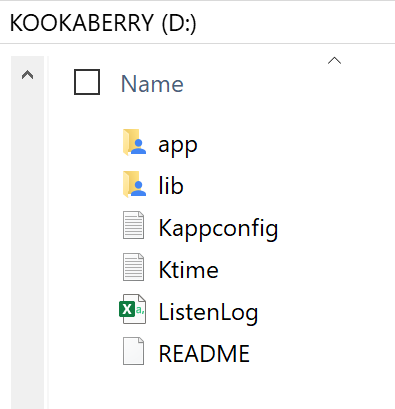
Step 6
Double click on the file to open; select the data in all the cells; click the Insert menu in the top menu bar; and select Recommended Charts.
Click OK to embed the chosen chart in the file and save in a location other than in the KOOKABERRY drive.
Close the drive and disconnect the Kookaberry
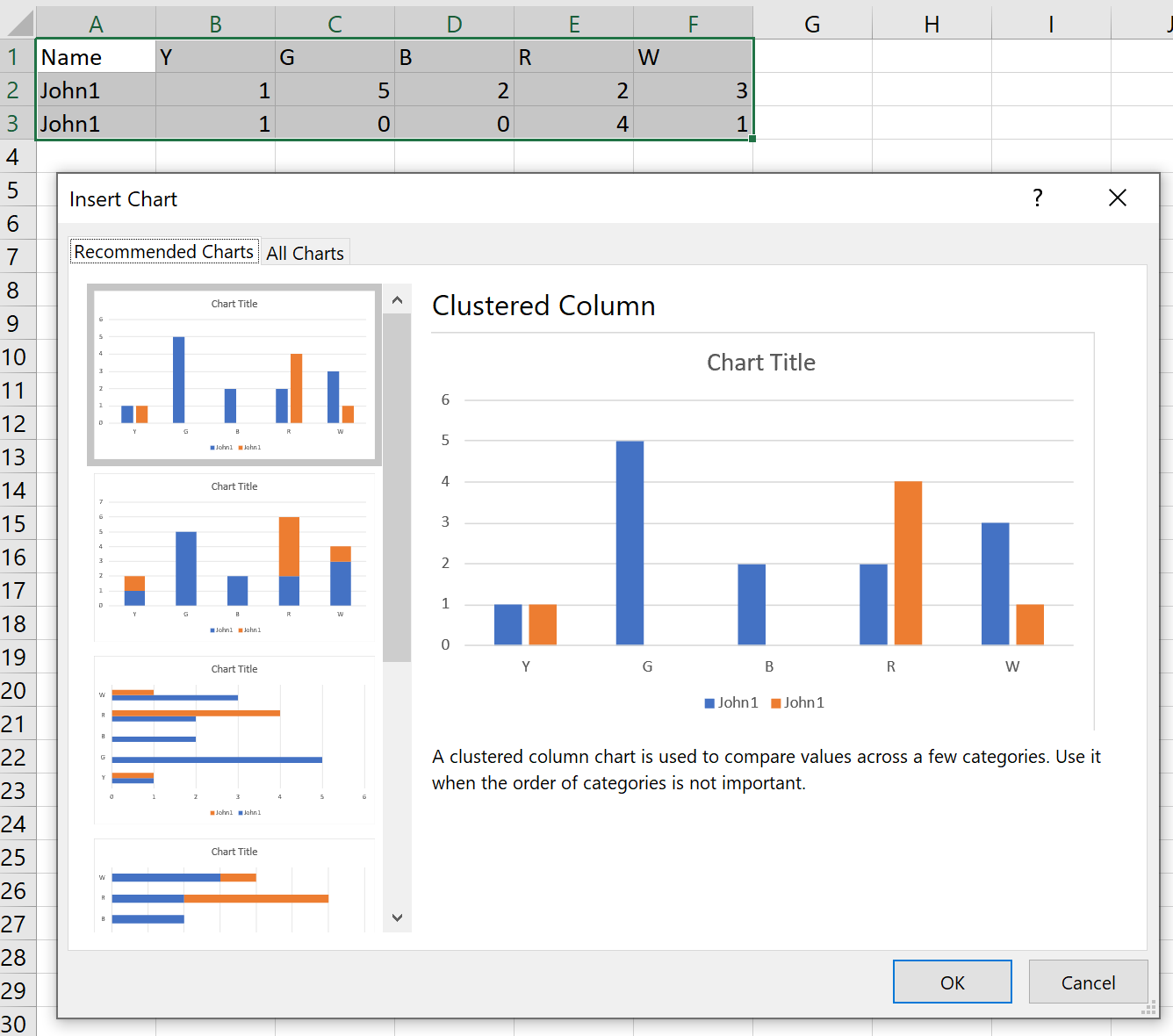
This example of the data that can be displayed and analysed has been taken from the sample lesson plan.