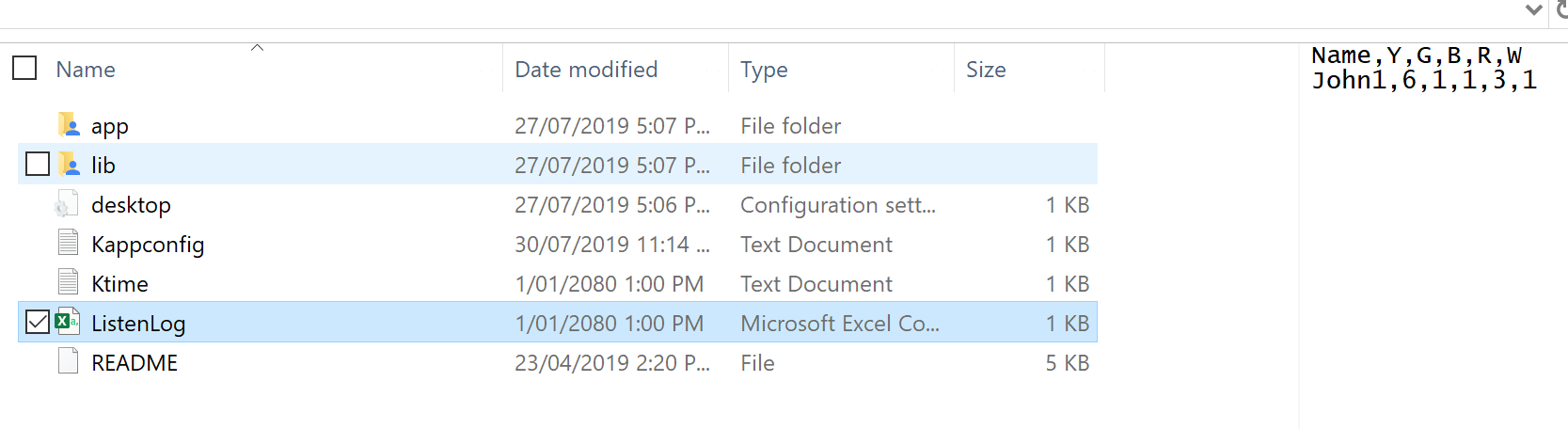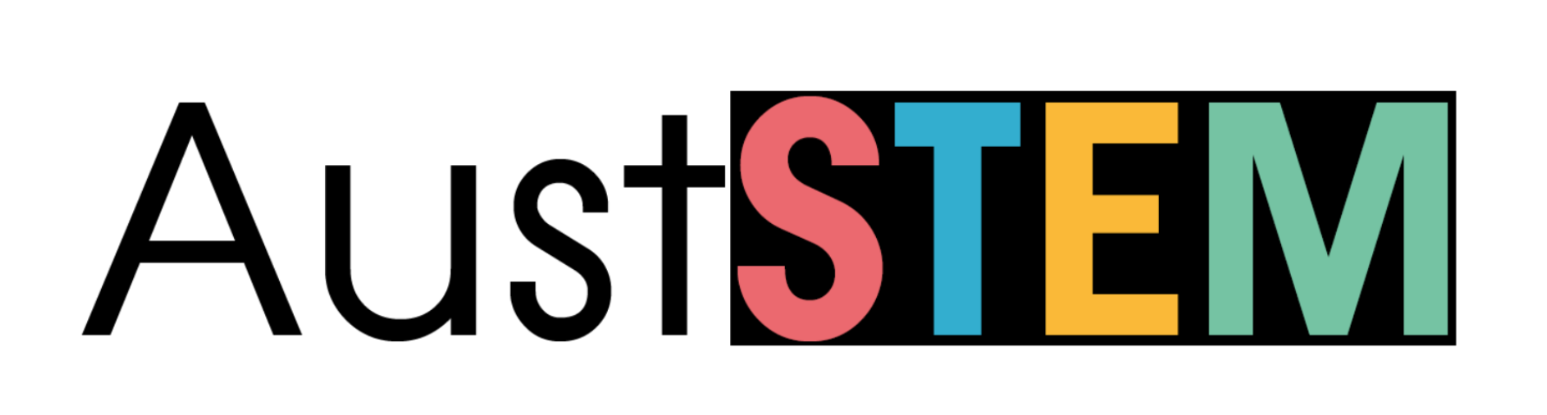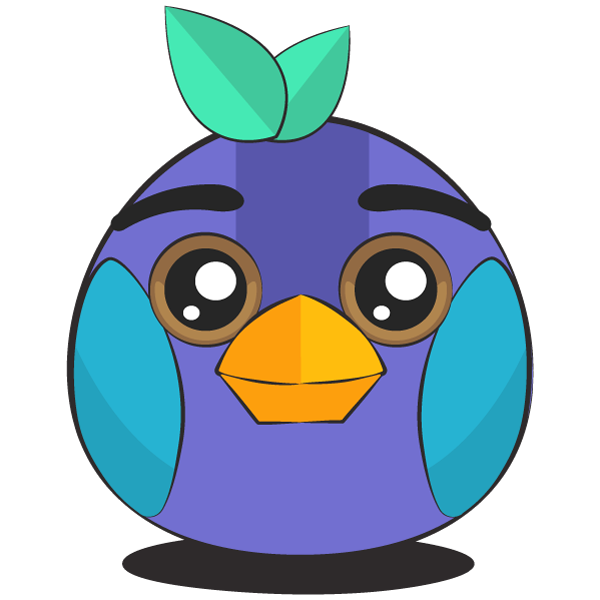Description
This App runs on the teacher's Kookaberry and listens for messages broadcast from other Kookaberries.
These messages contain data collected and stored when using other Apps.
Notes before starting
It is best not to have your Kookaberry connected to your computer when receiving data from other Kookaberries.
This is because writing the data to the USB memory requires the power to be switched OFF and then ON again. This happens naturally if you are using the USB lead plugged into the battery (the usual case).
However, If you have your Kookaberry connected to your computer (which might be the case if you were showing the screen in the Teachers' Window), you will need to turn the power OFF by unplugging the Kookaberry from the computer and then plugging it back in again.
Step 1
Navigate to the ListenLog app on the menu and open it. This Kookaberry is now able to receive data broadcasts from all other Kookaberries.
In the screenshots, the left hand one shows the teacher’s Kookaberry waiting for messages (data) and the right hand one after receiving data from Kookaberries used in the CountMe app.
The data column headings are shown following the Name of the app (if set in the Kappconfig file - see Step 1A below)
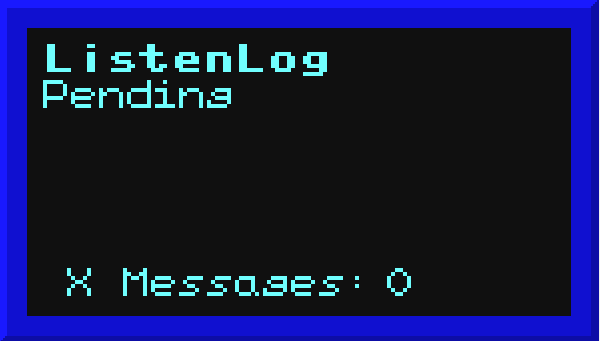
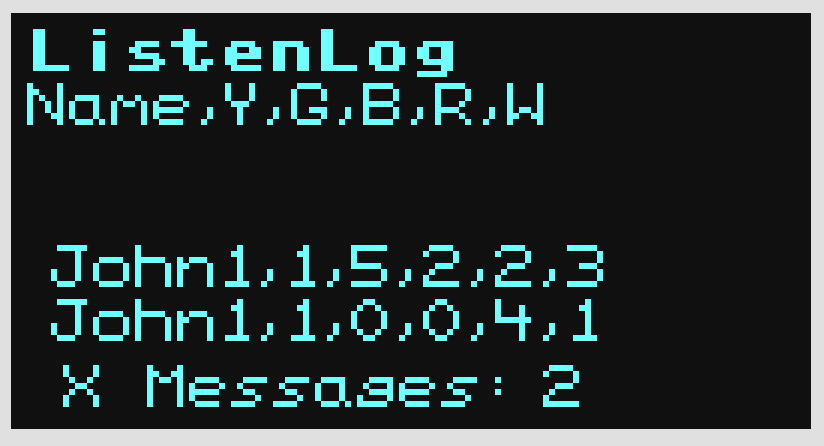
Step 1A
If there are Kookaberries using different Apps which are also broadcasting data, all the messages will be received, with the first one determining the Name (of the App) and the column headings
This can be confusing, so provision has been made in the Kappconfig file to add the name of the Learning Plan being used (eg, KLP001: Food for Thought which uses the CountMe App)
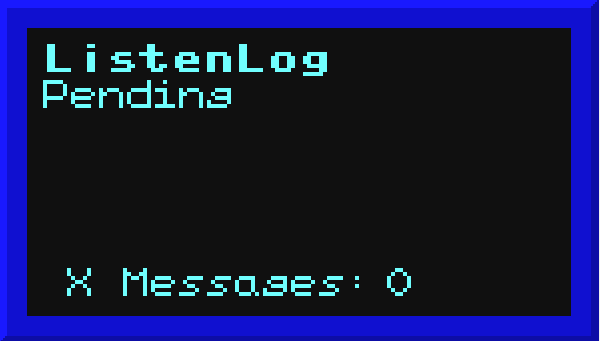
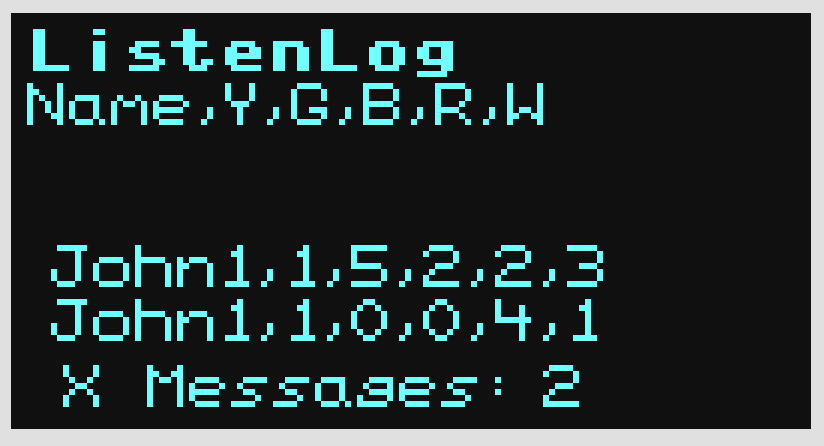
Step 2
When all messages have been received, press Button A to Exit, unplug the USB connector from the battery, and plug it into the computer.
Important: It is necessary to exactly follow this procedure to ensure that the received data "written" (stored) to the USB memory
The files and folders in the D Drive (the Kookaberry’s USB memory) automatically appear as shown below.
The ListenLog file is a *.csv file that can be uploaded directly to an Excel file for analysis and/or graphing